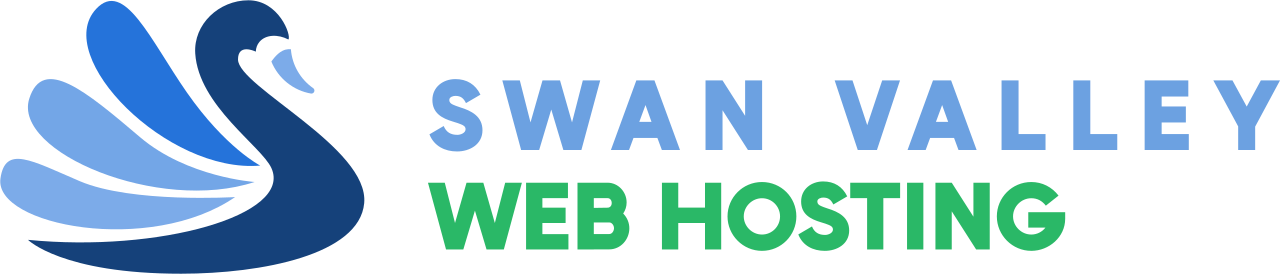Adding, removing, and managing DNS records in cPanel
Please be aware that DNS records modified in cPanel only work if the Swan Valley Web Hosting cPanel web hosting nameservers are being used; if any other nameservers are being used on the domain name these records will not be applicable.
Adding DNS records
- Log in to your cPanel service.
- Click on the Zone Editor icon.
- Here you can quickly add CNAME, A or MX records.
- For more options click Manage to the right of the domain you wish to edit.
- At the top of the page, there will be an Add Record button. The white arrow on this button can be used to select which record to add.
- In the Valid Zone Name field enter your domain name or subdomain you want to create the record on.
- Set your TTL and record type as required.
- It is recommended to leave the TTL 14400 unless otherwise specified.
- Enter the destination CNAME/TXT/mail server/IP address accordingly.
- Click Add Record.
Editing and removing DNS records
- Log in to your cPanel service.
- Click on the Zone Editor icon.
- Click Manage to the right of the domain you wish to edit.
- Here you may edit or delete any existing records.
NOTE: When DNS records are adjusted please allow up to 24 hours for DNS to propagate.