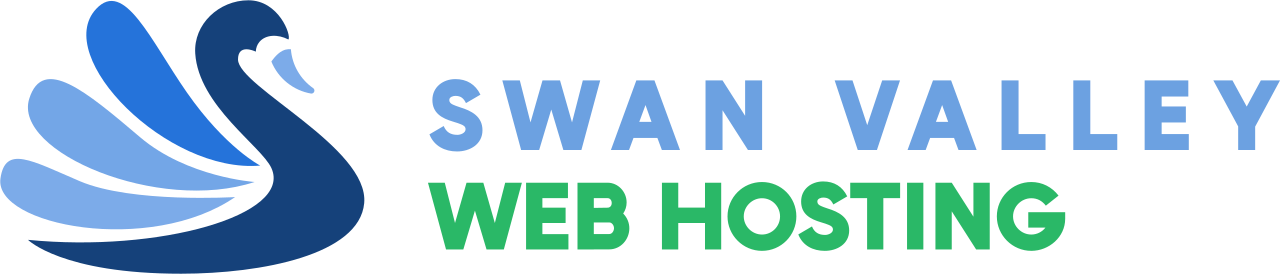Installing WordPress using WordPress Toolkit
cPanel’s WordPress Toolkit feature simplifies WordPress installation. Follow these steps:
- Log in to cPanel.
- Click on WP Toolkit under Domains.
- Click Install under the Installations tab.
- In the installation menu that appears, there will be quite a few options. At a minimum, you should adjust the following:
- Set the Installation Path to HTTPS and select the domain name you want to install WordPress under.
- Set your desired Website Title (this can be always be changed later).
- Select a Plugin/Theme Set – we recommend WordPress Essentials.
- Set the Version to the latest available version.
- Ensure that you note down the WordPress Administrator Username, Password, and Email.
- Advanced users may want to modify the database and update settings, but this is not necessary.
- Click Install.
Finally, you can log in to your WordPress website, you simply need to visit the following in your web browser:
http://your-domain-name-here.com/wp-login.php
If your DNS isn’t set up for your new website yet, you can log in by modifying your computer’s host file.